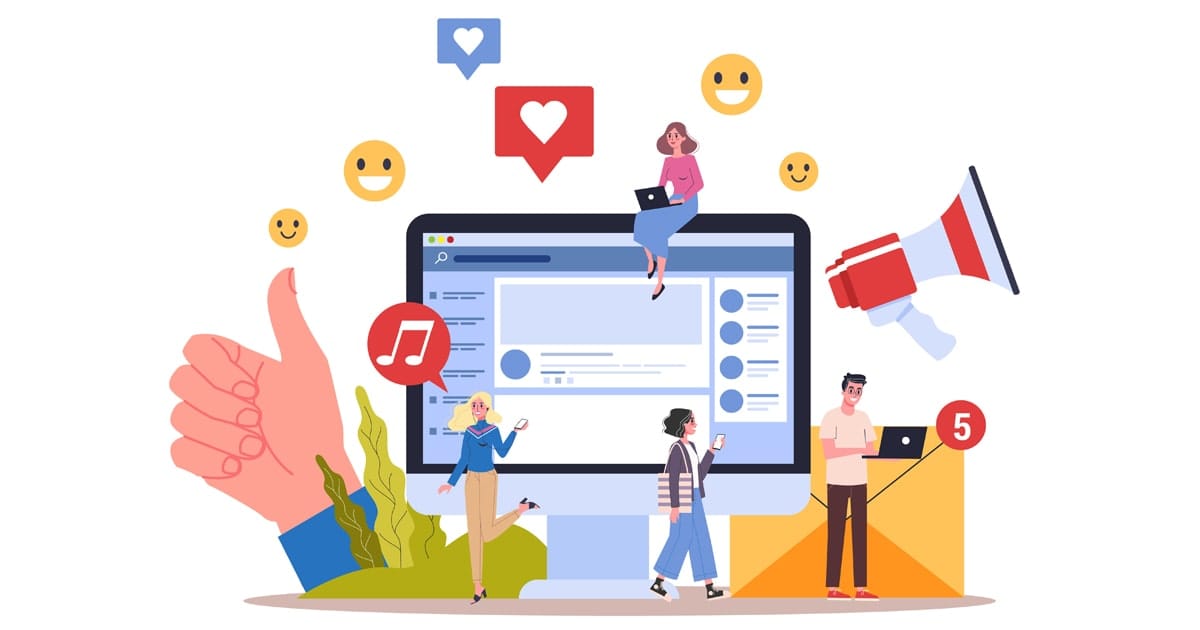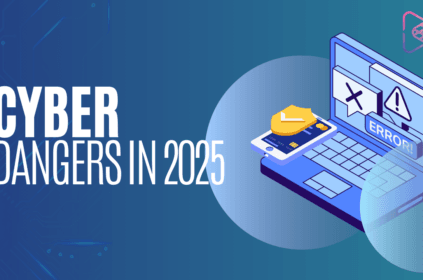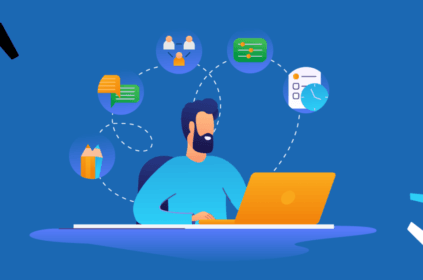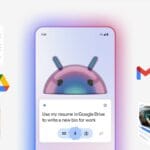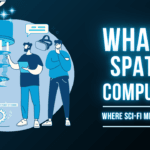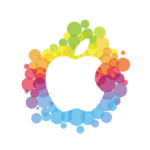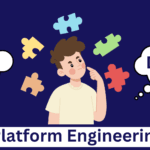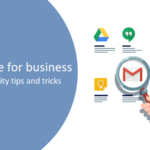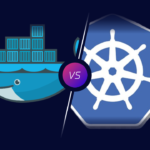“If you think technology can solve your security problems, then you don’t understand the problems and you don’t understand the technology.” — Bruce Schneier
The internet is an amazing place, but let’s be real—it’s also full of threats. More and more hackers are targeting regular people, not just businesses or celebrities. Why? Because they want access to your bank accounts, your crypto, or even just your personal information to stalk or impersonate you.
Now, don’t panic—these attacks are still relatively rare. But knowing what to look for can help you catch a hack before it gets worse. Whether it’s your email, social media, chat apps, or banking platforms, here’s how you can tell if someone has gained unauthorized access to your accounts—and what you can do about it.
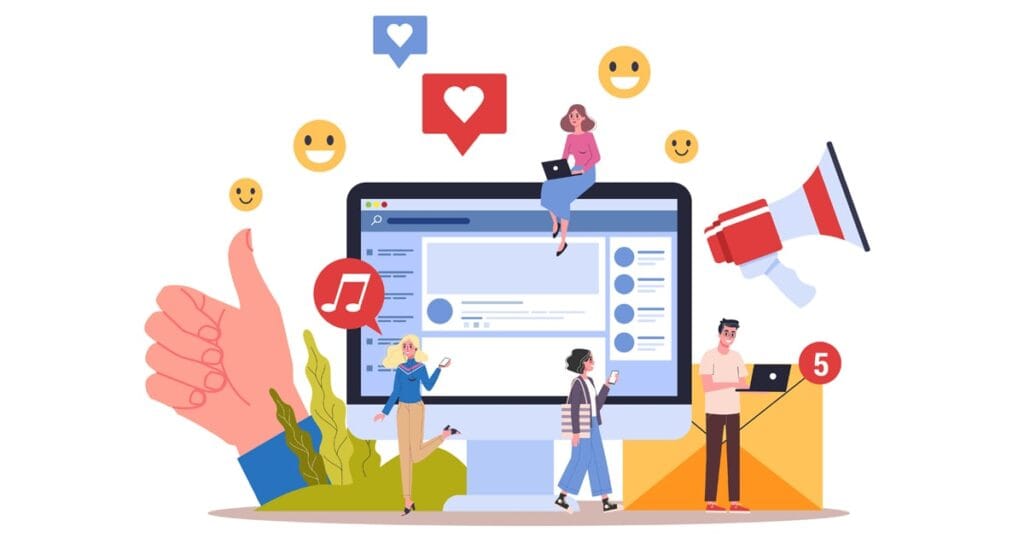
Signs That Your Account Has Been Hacked
Not sure if you’ve been hacked? Look out for these red flags:
- Unexpected Password Resets – If you receive an email or notification that your password was changed (and you didn’t do it), that’s a big warning sign.
- Strange Login Locations – Many platforms let you see where your account is logged in. If you see access from a country or city you’ve never been to, that’s a problem.
- Messages or Posts You Didn’t Send – If your social media or email account is sending messages you didn’t write, someone might be controlling it.
- Unfamiliar Transactions – If your bank or crypto wallet shows charges or withdrawals you don’t recognize, act immediately.
- Security Alerts from the Platform – Sometimes, services like Google, Facebook, or Apple will warn you if they notice suspicious activity. Take these alerts seriously.
If you notice any of these, don’t ignore them. The faster you act, the better you can minimize damage.
How to Check If Your Accounts Are Compromised (Platform by Platform)
Gmail / Google Accounts
Your Google account is probably the most important account you have—it’s linked to your email, Android phone, YouTube, and even some third-party services. Here’s how to check if it’s been hacked:
- Go to Your Gmail Inbox. Scroll down to the bottom right and click on “Last account activity.”
- Check the IP Addresses. If you see a login from a country or device you don’t recognize, it’s time to take action.
- Go to Google’s Security Checkup. Visit Google Security Checkup to review recent security events.
- Change Your Password Immediately. Click on “See unfamiliar activity?” and reset your password.
- Enable Multi-Factor Authentication (MFA). This adds an extra layer of security by requiring a second verification step (like a text message code or security key).
Facebook & Instagram
Facebook and Instagram have built-in tools to check if someone else is using your account.
- Go to Security Settings. In Facebook, go to Settings > Security and Login > Where You’re Logged In. For Instagram, go to Settings > Account Center > Password and Security > Where You’re Logged In.
- Look for Unrecognized Devices. If you see a device or location that isn’t familiar, remove it immediately.
- Turn on Login Alerts. This feature notifies you whenever your account is accessed from a new location or device.
- Enable Two-Factor Authentication (2FA). This makes it harder for hackers to get in.
Apple ID (iCloud, iPhone, Mac)
Your Apple ID controls everything from your iPhone backups to your App Store purchases. Here’s how to check for unauthorized access:
- Check Your Logged-in Devices. On your iPhone, go to Settings > [Your Name] > Scroll down to see all devices.
- On Mac: Open System Settings > Click on your name > View Devices.
- If You See a Device You Don’t Recognize, Remove It. Tap on the device and select “Remove from Account.”
- Change Your Apple ID Password. Do this immediately if something seems off.
- Enable Two-Factor Authentication. Apple strongly encourages this, and so do we.
Microsoft / Outlook Email
- Go to Your Account Dashboard. Visit Microsoft Account Security and click “Sign-in activity.”
- Review the List of Recent Logins. If you see any unknown locations or devices, change your password.
- Enable Multi-Factor Authentication. This adds an extra layer of protection.
WhatsApp & Signal
If someone gains access to your WhatsApp or Signal, they can read all your private conversations.
- Open WhatsApp or Signal on Your Phone.
- Check Linked Devices.
- WhatsApp: Settings > Linked Devices.
- Signal: Settings > Linked Devices.
- If You See a Device You Don’t Recognize, Log It Out Immediately.
- Turn on Security Notifications. This alerts you when your security code changes.
- Enable Two-Step Verification. This makes it much harder for hackers to take over your account. hacked
What to Do If You Think You’ve Been Hacked
If you suspect a hack, follow these steps ASAP:
- Change Your Password Immediately. Make it long, unique, and use a password manager.
- Enable Multi-Factor Authentication (MFA). This blocks unauthorized logins.
- Check Your Email for Security Alerts. Look for any unauthorized changes to your accounts.
- Log Out of All Devices. Many platforms allow you to force log out everywhere.
- Review Your Account Recovery Options. Make sure your recovery email and phone number are up to date. hacked
- Report Suspicious Activity to the Platform. Most services have a way to report hacking attempts.
Final Thoughts: Stay One Step Ahead
Hackers are getting more creative, but so can you, stay way from getting hacked. The best defense is being proactive:
- Use strong, unique passwords for each account.
- Turn on Multi-Factor Authentication everywhere you can.
- Regularly check where you’re logged in and log out of unfamiliar devices.